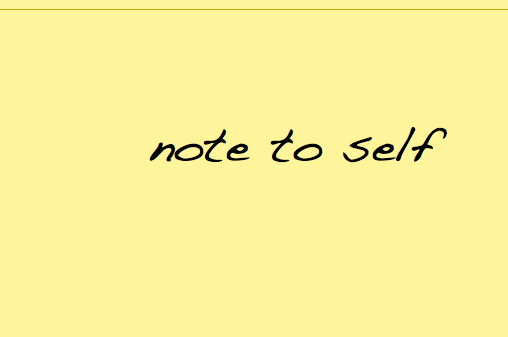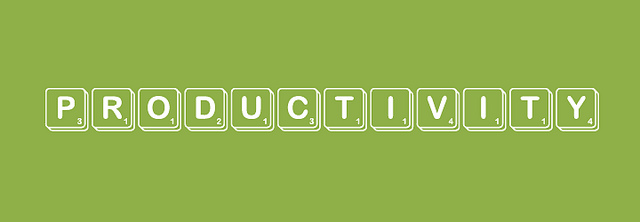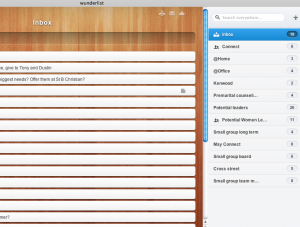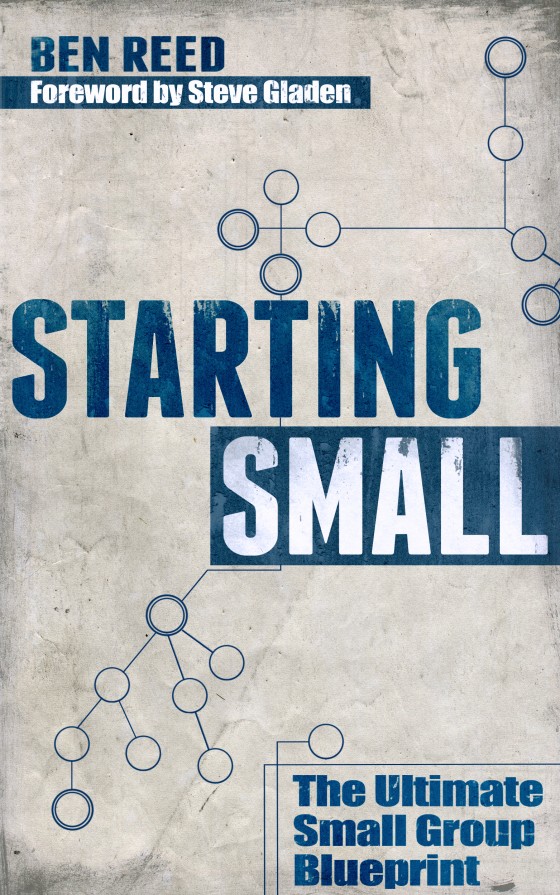You know you’ve got a problem with your smart phone when you check it during
- church services you’re leading
- your child’s recital
- your morning commute
- the middle of a counseling conversation
- a meeting you’re leading
- a bike ride with 4 other guys riding with you
When I hear the “ding” on my phone, I’m like Pavlov’s dog. I can’t not check it. It’s just not possible. Something inside of me goes off. If I can’t immediately check my phone when the ding happens, I start getting the cold sweats. My right eye starts to twitch uncontrollably, and my left big toe squirms.
I’ve talked with guys who just put their smart phone on the bedside table when they get home from work and don’t touch it until the next morning. But I can’t do that. Pastoral emergencies happen.
7 Ways to Not Be a Slave to your Phone
1. Turn off auto push for email.
Don’t have emails automatically come to your phone and alert you when they arrive. This is the #1, easiest way to make your phone work for you, instead of you working for your phone. See, when you do it this way, you get to check your email when you want…rather than hearing that “ding” when you’re in the middle of playing with your 3 year old.
2. Turn off push notification for all twitter and Facebook.
If you have someone’s updates ding your phone every time they post, you’re asking for trouble. And you’re asking to:
- Hate social media. “Gosh…don’t they know I’m eating dinner?”
- Hate the fact that ____ posts all of the time. “Why are they posting NOW? Shouldn’t they be working?”
3. Take pictures, but post later.
I love being able to capture moments and not fumble around looking for my camera only to realize it needs fresh batteries and I haven’t changed the SD card out since 2007. Taking a picture with my phone takes little to no time at all. HOWEVER, posting said picture to Instagram takes a bit more time. Tweaking the filter thinking of a witty text to go along with it completely removes me from the moment I’m trying to capture. So take as many pictures as you want…but post them later. Nobody cares if that cute picture of your baby in her infant tankini isn’t posted in real-time.
4. Use “Things.”
Or Wunderlist. Or some sort of note taking tool. Jot down to-dos so that you don’t forget them later. Oftentimes, my job depends on me remembering what small group leader I need to touch base with, what friend I need to pray for, or what task I still need to finish up before our next training event. But I don’t fully follow through with these things in the moment. It takes very little time or effort to open my to-do list manager, type in the task, and “save” it to the cloud. When I get back in front of my computer, voila…I’ve got my full list.
5. Yell mean things at your phone and tell it you’re boss.
If it doesn’t listen, yell louder. That’s what we pastors do when we’re preaching, right?
6. Use Evernote.
Jot down ideas here, but don’t flesh them out on the go. Similar to “Things” (above), I have lots of new, fresh ideas. Some for small groups, some for our church at large, and some for various writing projects I’m tackling. If those ideas don’t get jotted down, they’re gone. I’ll forget them. So I jot them down, and leave them until I have time later to go back and tweak/flesh them out. I rarely, if ever, flesh ideas out in the moment.
7. “No phones at the dinner table” rule.
We’ve just recently imposed this rule at our family dinner table. Phones are off-limit while we’re sitting down for dinner. I do get the shakes sometimes when I get a text message, but those shakes are easily disguised by popping another bite of chicken in my mouth. This rule will help your family feel valued, and help ensure you’re not a slave to your smart phone.
I was tired of being a slave to my smart phone. I’m guessing you are, too. Or if you aren’t…I bet your friends are tired of you being absent from the moment.
Question:
Are you a slave to your smart phone?