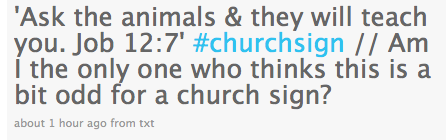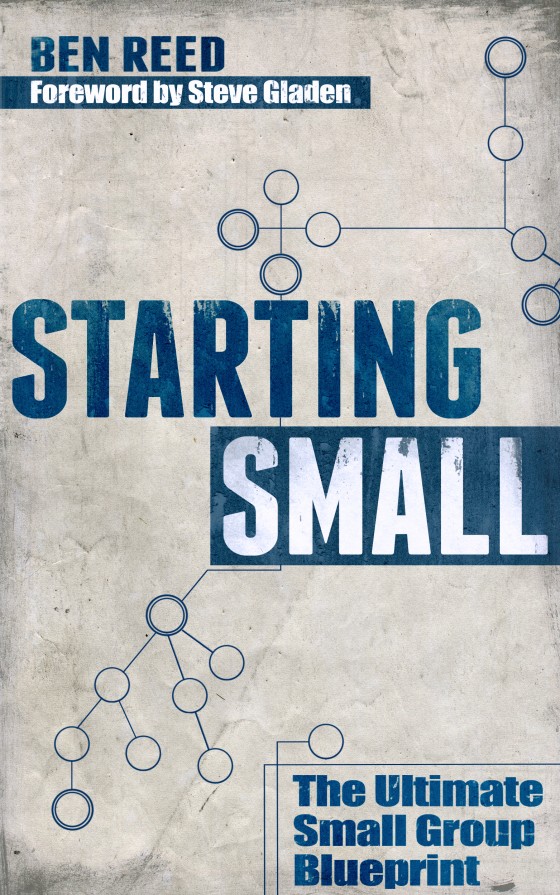New to Twitter, and wondering what all of this different terminology means? Been using it a while and still unsure? Haven’t even bought in to Twitter yet, but wondering why people’s Facebook updates have crazy letters and symbols attached to them? I get asked a lot of questions about Twitter, so here’s a crash course that may help you out.
Ever seen something like this on a person’s Facebook update?
 What’s the deal with the RT? Why start somebody’s name with the @ symbol?
What’s the deal with the RT? Why start somebody’s name with the @ symbol?
There’s a whole language that’s developing with Twitter that, if you don’t know it, will leave you behind. Some of the language is built into the software, and some is developing organically, but all of it is foreign to you if you haven’t used it before.
A Guide to the Language of Twitter
1. Tweet – a tweet is your status update. Every time you post something to your twitter account, it’s considered a “tweet.” Sounds cheesy, I know. Their language, not mine. The goal is to answer the question, “What are you doing right now?”
2. Follow – if you want to receive people’s “tweets” when they update, you “follow” them. Sounds kind of creepy, but really it’s not. You have the option, when you follow them, of receiving their updates either via your mobile phone (Twitter utilizes SMS) or solely on your computer. If you choose to receive them on your mobile phone, then every time they “tweet,” you will receive a text message.
3. @reply – When you sign up for Twitter, you create a username. Mine happens to be @benreed. Your username is, of course, attached to your account, and anybody who knows your username can find your Twitter account. It’s as simple as going to http://www.twitter.com/________. The @ reply comes in when I want to mention somebody in my update. If I say something like this…
 …then you know exactly who I was talking about. In fact, when I “mention” somebody by starting their username with @, their name shows up as a hyperlink that others can click on, seeing who really messed up some mac & cheese (see @steph_underwood’s update above)!
…then you know exactly who I was talking about. In fact, when I “mention” somebody by starting their username with @, their name shows up as a hyperlink that others can click on, seeing who really messed up some mac & cheese (see @steph_underwood’s update above)!
4. RT – This is shorthand for “ReTweet.” A “tweet” is an update that you post, either via your mobile phone (Twitter utilizes SMS) or your computer. If you read somebody’s update, and like it, and want to share it with those who follow you on Twitter, thus creating a “viral” message, you can “ReTweet” it. Think of it as a mass FWD that you want to share with others…except this one is much shorter than those you receive in your email inbox. Here’s what I mean:
 So, as you can see, I “ReTweeted” the post of Cary Branscum. You can quickly know it’s the famed Cary Branscum, from http://caryperks.wordpress.com, by clikcing on the hyperlink created when I started his username with @. Still follow?
So, as you can see, I “ReTweeted” the post of Cary Branscum. You can quickly know it’s the famed Cary Branscum, from http://caryperks.wordpress.com, by clikcing on the hyperlink created when I started his username with @. Still follow?
5. # (hashtags) – Though some people espouse that Twitter is a mass of one-way conversations with nobody, I don’t find that to be true. Hashtags are a great example of how Twitter opens up dialog and creates networking conversations. Here’s what I’m talking about:
Hashtags help you to categorize ideas and topics. So, although reading lots of different church signs may not be the highlight of your day, when I preceded the word “churchsign” with a “#,” it unites me with everybody else who is posting about church signs, making it a searchable topic.
6. DM – this is shorthand for “direct message.” This is a message sent privately to only one person, in contrast to an @ reply (also known as a “mention”), which is broadcast as public information. To send a direct message to a person, simply start your update with the letter ‘d,’ followed by the person’s username. The message is then sent to that person and only that person.
The language of Twitter will continue to develop and grow. This is a list of the basics as they stand right now. Are there any I left out?