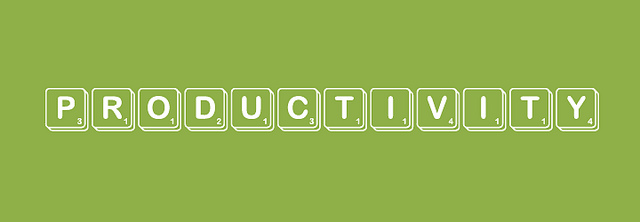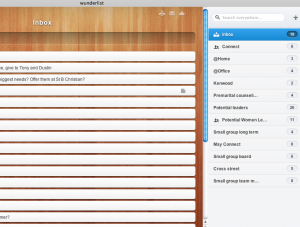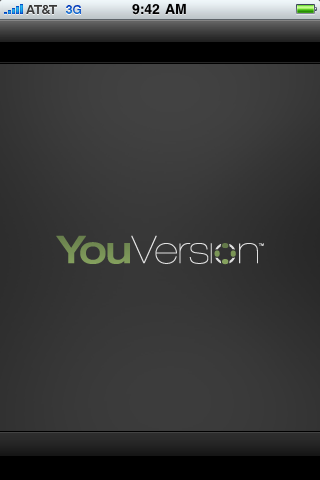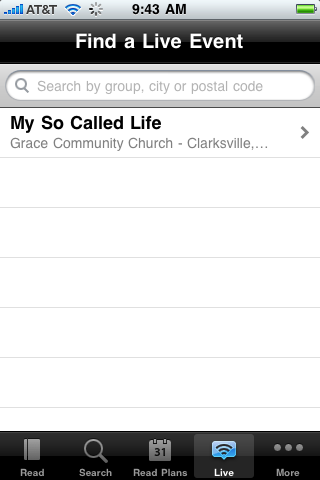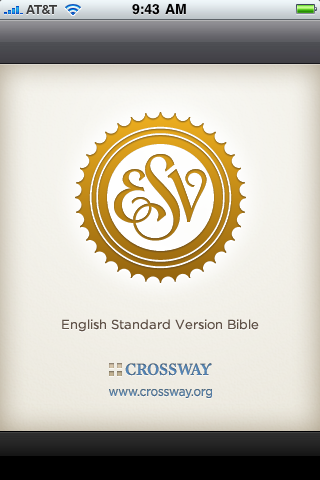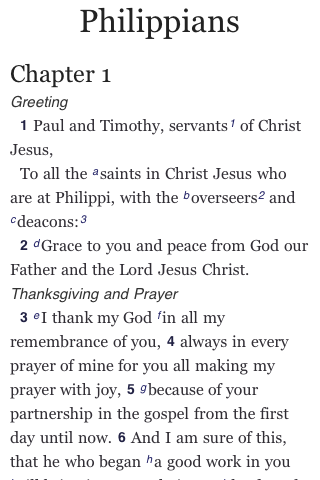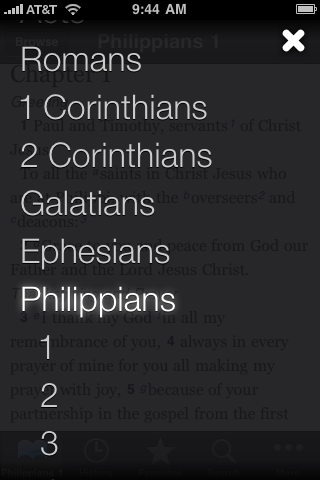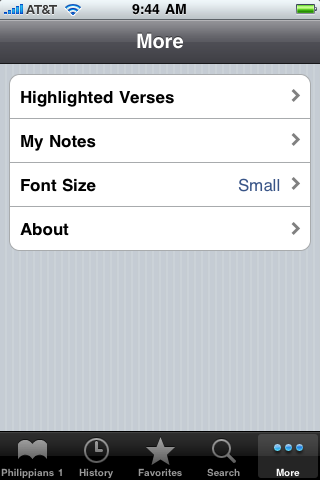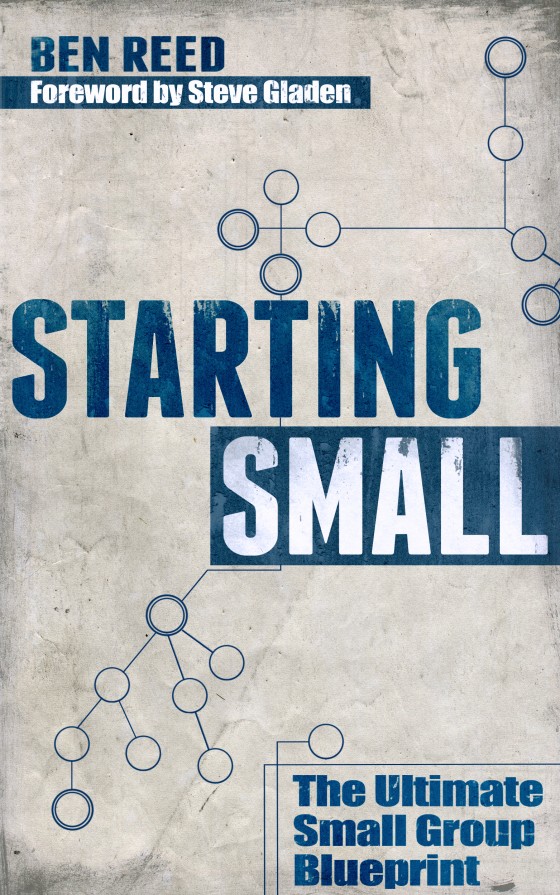For the last 6 months, every time I’ve spoken publicly, I’ve done so without paper.
In other words, no trees are killed because I preach.
I realize that I’m going against the method that many of you use to prepare, using printed pieces of paper, napkins you jot notes on, and paper outlines you preach from.
Going digital was a big deal for me. I hate carrying around various papers. I hate writing notes down, only to forget where those notes are written. I hate wondering if I grabbed every note I need before I leave the house to preach. Hate it.
So here are the tools I use in the preparation, and delivery, of my sermon.
Digital sermon prep & delivery
Pre-sermon
YouVersion – my initial, first-pass reading comes here. I read daily from YouVersion.
Evernote – all of my notes, especially my sustained writing time, happens here. This is also my catch-all for creating a sermon over the course of time. As I’m prepping a sermon, I have two files: a “notes and ideas” file and a “final sermon” file. When I’m having lunch one day and an idea comes, I throw it in my “notes and ideas” file. Or I snap a picture for an illustration. Or I record myself speaking and come back to it later when I have time. Then, the week I’m preaching, I start compiling notes, illustrations, and ideas into my “final sermon” file.
iPhone – Instead of writing notes and ideas down on a random index card I find in my bag, I take them via Evernote on my iPhone. I don’t always have my computer or iPad with me, but I’ve always got my phone. For (as above) written notes, photos, videos, and voice records.
Things – In general, Things is a to-do list application. I keep all of my to-do lists here. For preaching, I have a “future sermon” to-do list (called a “project”) for capturing bigger ideas and checklists of additional resources to consult and additional thoughts to pursue. You can see more about Things HERE.
Google drive – at Grace, we keep our sermon series ideas, along with dates, Scriptures, and bottom line ideas, here (think “online share drive”). It’s shared (with all updates being reflected on everyone’s account) with our entire teaching team, giving all of us access to the remainder of the year’s flow of series and sermons. As I make more progress with a sermon, I’ll fill in more details on our Google drive, and everyone knows a clearer direction for my sermon.
Bible Gateway – I study a lot here, because it’s easy to switch back-and-forth between translations. They have just about every translation you’ve ever heard of. In addition, they have study tools and commentaries that are helpful (and free).
Monergism – This is a great resource of sermons and study resources such as commentaries, Bible resources, theology books, free books, and articles. This site can overwhelm you if you’re not careful. It’s well-done, but there’s a ton of information to slog through. This is never a “first pass” study resource for me. I use this in looking for specific, pointed information.
Delivery
Pages – I transfer everything over to Pages, which is Apple’s version of Microsoft Word. Since it offers page breaks (and Evernote does not), it feels more natural to preach from than Evernote. This is just a preference thing for me. Combine this with the fact that Pages now syncs over the cloud with my phone, iPad, and computer, and I love this even more.
iPad – This is what I preach from. I’ve found it incredibly easy to preach from, and even making changes up until the time I begin is easy…just click and start typing. Or click and delete. Changes are quick and easy. It’s not nearly as intrusive as bringing a laptop on stage with me, and is much easier to work from than my phone.
The JoyFactory Case – I needed a way to prop my iPad up just a little so that it was easier to read. And I found a case I love, made by The Joy Factory. There are tons of cases that work well…this is just the one I use.
Is there still a place for printed resources? Sure. I’ve got loads of books that are very much worth consulting when I preach. On my shelf are volumes of commentaries, Puritan classics, and books that I’ve been given at conferences.
But when I preach, I have entered the digital age. And I challenge you to join me.
Question:
When you preach, or speak, do you use digital notes or printed notes?